The Availability settings for decoration processes play a crucial role in determining which parts of the system can access and utilize a specific decoration process. By configuring availability, you control where and how a decoration process can be applied within your affiliate network, such as in certain stores, store groups, or Business Hub. It's important to note that availability in this context is not related to user permissions or access control.
Prerequisites
- You must have administrator access to use this feature
To set Availability:
- Log into your DecoNetwork Website.
- Browse to Admin > Decoration Processes.

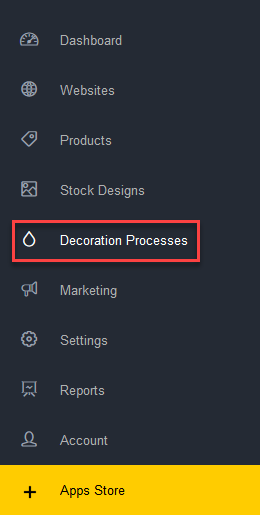
- Select the decoration process you wish to set the availability of, e.g. DTG Printing.
- Select Availability.
The Availability settings will be displayed.
- Configure the availability for the decoration process as required.
Business Hub and Webstore Availability

- Available in Business Hub and Webstores Select this option to make this decoration method available in both Business Hub and webstores.
- Available in Business Hub only Select this option to make the decoration method only available in Business Hub.
Global
The Global options define the default availability of the decoration method system-wide.
- This is available in all stores by default Select this option to make the decoration method available in all stores by default.
- This is not available in any store by default Select this option to remove this decoration method from all stores by default.
Store Group
The Store Group settings define the availability rules of the decoration method at the store group level. Store groups are created in Admin > Websites > Store Groups, and stores are assigned to groups through Admin > Websites > Manage > Administration > Group Settings.
The Add Rule button lets you configure group availability. When clicked, the Select Groups popup is open.
If you have many groups you can use the Search field to find specific groups by their name. To search, type the group name into the Group name box and click Search. Then, select the group you want to add to your rule and click Add Selected Groups.
For the selected group, you can choose to either allow or deny access to the selected decoration process as needed.
Store
The Store settings define the availability rules of the decoration method on a store-by-store basis.
The Add Rule button lets you configure store availability. When clicked, the Select Stores popup is open.
Search for and select stores you want to make a rule for and click Add Selected Stores. You can then specifically allow or deny decoration process access to the selected stores.
- Click Save or Cancel when complete.
Comments
0 comments
Please sign in to leave a comment.