Coupon Codes let Fulfillment Centers run vouchers that can be redeemed by customers visiting affiliate stores. They can be configured to offer either a percentage or a fixed-amount discount on specified parts of an order. The discount can apply to, or exclude, pre-decorated products, non-decorable products, blank products, and shipping.
Coupons are an effective way to attract new customers, encourage repeat business, and run time-limited promotions. When a coupon is used, the affiliate’s sales commission is still calculated on the full retail price. The cost of the discount is taken from what the Fulfillment Center receives. This ensures affiliates are rewarded consistently while allowing Fulfillment Centers to manage promotional flexibility.
In This Article
- Prerequisites
- Why Use Coupons
- Step 1: Create a Coupon
- Step 2: Configure Coupon Settings
- Step 3: Apply and Test a Coupon
- Step 4: Manage Existing Coupons
- FAQs
- Best-practice tips
- Additional Resources
Prerequisites
- You must have administrator access to use this feature
Why Use Coupons
Coupons allow Fulfillment Centers and stores to offer strategic discounts that drive sales while maintaining control over which parts of an order are discounted. They can be used to promote new products, move excess inventory, or run seasonal sales events.
- Encourage first-time and repeat purchases.
- Target specific products or order components.
- Reward customer loyalty and support marketing campaigns.
Note: When a coupon is applied in an affiliate store, the affiliate’s commission is based on the full retail price before the discount. The coupon cost is absorbed by the Fulfillment Center.
Step 1: Create a Coupon
- Log into your DecoNetwork Website.
- Browse to Admin → MarketingMarketing.
-
Select Coupon Codes.

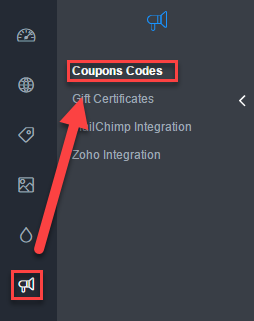
The main work area displays a list of configured coupon codes that may be edited or deleted.
In the top bar is the option to create a New Coupon. If you run a lot of codes, they may be searched in the coupon code search box.
-
Click on the New Coupon button to add a new code.
A New Coupon form is loaded.
Step 2: Configure Coupon Settings
-
In the Usage Settings form, define:
General Settings
- Enabled toggles the code on and off.
- Coupon code is the alphanumeric code a customer must enter during checkout to use the code.
- Coupon name is the name of the code as shown in the main work area.
- Discount amount is the size of the discount, which may be expressed as a percentage or a fixed amount.
- Expiry date sets when the coupon code will no longer be valid.
- Minimum order value sets a minimum order value required for the use of the coupon code.
- Number of uses sets how many times the coupon code can be redeemed before becoming unavailable.
-
Limit per User lets you set a limit on how many times a single customer can use the coupon. If the checkbox is unticked, the coupon will allow unlimited use. If the checkbox is ticked, a field will be available for you to enter a limit.
Product Availability
-
This coupon applies to sets which parts of a purchase have a coupon discount applied to them. The options are:
- Pre-decorated products
- Non-decorable products
- Blank products
-
Shipping
One of the first three options must be enabled before a shipping discount is allowed - you can not offer a shipping discount via coupon code by itself. (Shipping discount level may be independently set via Admin > Settings > Shipping > Shipping Methods.)
-
Product Group Availability lets you choose the product groups that you want the coupon to apply to.
- This coupon is available for all product groups makes the coupon available to all product groups when ticked. When unchecked, the product groups will be listed so that you can choose what product groups the coupon will be available for.
Store Availability
The Store Availability settings let you set which stores may use the coupon code.
- Global allows you to set the coupon code as available in all stores by default, or not in any store by default.
- Store Group allows you to set a group of stores as having access or being denied access to the code, in accordance with the store group each store belongs to. Click Add Rule to choose a group.
-
Store will explicitly set access on a store-by-store basis. Click Add Rule to choose a store.
- Click Save to activate the coupon.
Step 3: Apply and Test a Coupon
- Open your storefront and add items to the shopping cart.
- At checkout, enter the coupon code and click Apply.
- Confirm the discount applies correctly based on your configuration (products, order value, and eligibility).
Testing a coupon in the storefront checkout process.
Important: Always test coupon codes before making them public to ensure they behave as intended across all stores and product types.
Step 4: Manage Existing Coupons
- Return to Admin → Marketing → Coupon Codes.
- Use Search fields find coupons by Code, Name, Active status.
- Click the coupon's Edit button to:
- Edit its settings
- Update limits or expiration dates
- Deactivate it
- Click a coupon's Delete button to delete it.
Note: If you modify a coupon that has already been used in orders, changes only apply to future transactions.
FAQs
Does a coupon reduce affiliate commissions?
No. Commissions are calculated on the full retail price before any discounts. The coupon cost is deducted from the Fulfillment Center’s portion of the sale.
Can I control what parts of an order a coupon applies to?
Yes. You can include or exclude pre-decorated, non-decorable, and blank products, as well as shipping costs, when configuring a coupon.
Can I restrict coupons to specific stores or product groups?
Yes. In the coupon settings, you can limit availability to selected affiliate stores or product groups.
Best-practice tips
Track the performance of coupon campaigns through your Export Orders Reports to evaluate profitability and engagement across affiliate stores.
Additional Resources
Still have questions? Use the Search Tool at the top of the page to find more related guides. Need help? Click the icon to submit a support ticket—our Client Services team is ready to assist!
Comments
8 comments
We have several affiliate stores that want to offer coupon codes. Is there a way to set them up so that the coupon discount comes out of their commission instead of the fulfillment center?
Hi Dan,
Unfortunately, there is currently no way to make the coupon discount come out of affiliate commissions. This feature request is on our radar.
Is there a way to use coupon codes in business hub for the stores we make them available to?
Hi Gail,
Currently, coupon codes cannot be used in Business Hub. Please visit our Feature Requests Board and submit a request to make this feature a consideration in future updates.
Has there been any update to this feature so we can allow our affiliate stores to offer coupon codes without me copping the loss?
Hi Mark,
There have been no updates to this feature.
Hi I have just placed a coupon on our store and we have now taken a loss, does the coupon not take it off the commission the store earns?
Hi Nathan Wixcey,
I’m really sorry the coupon behaved differently than you were expecting.
When a coupon is applied, the affiliate commission is still calculated based on the full retail price, not the discounted amount. This means the commission stays the same, and the discount is taken from your store’s earnings instead.
If you’re seeing a loss, it’s likely because the coupon reduced your profit margin rather than the commission itself. You can find a detailed explanation of how coupon discounts affect affiliate commissions here: Do coupon discounts affect affiliate commissions?
Please sign in to leave a comment.